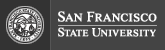SF State ID, SF State password and login assistance
SF State passwords are replacing PACs starting November 19, 2008
Until January 1, 2009 you can temporarily use your PAC as your SF State password
- SF State ID
- SF State Password
- PAC information
- I'm a College of Extended Learning (CEL) Student
- Login problems
- FAQs/ contact information
- System Availability
SF State ID
What is an SF State ID?
Your SF State ID is an assigned nine-digit SF State ID number. An SF State ID is assigned when a student applies for admission or when an employee is hired. An SF State ID is also known as an SFSU ID or a student ID number. If you have any questions please contact records@sfsu.edu.
How to look up an SF State ID
The SF State ID is printed on SF State Onecard IDs distributed on or after May 23, 2005. You can also use the Look Up SF State ID service to look up your SF State ID using your SSN and PAC to authenticate. Faculty and Staff can also use this service to look up SF State IDs using a person's SSN. If you don't know your PAC, you can use the Look Up SF State ID using SSN & Birthday service.
SF State Password
What is an SF State Password?
Your SF State Password is a secure password, created by you, that is used with the SF State ID to keep your personal information private. Most current SF State faculty, staff and students already have an SF State password that is used to check e-mail and logon to the portal. PACs will be replaced with SF State passwords by January 1, 2009.
How to obtain or reset an SF State password
Your SF State password cannot be looked up. Until January 1, 2009 you can use your existing PAC to set your SF State password using the SF State authentication service. A part of setting your SF State password is to select six security questions and answers that will be used for authentication if you need to reset your SF State password and cannot remember it.
PAC information - PACs will be replaced with SF State passwords by January 1, 2009.
What is a PAC?
A PAC or Personal Access Code is a four digit number designed to keep your personal information private. PACs will be replaced with SF State passwords by January 1, 2009.
How do I get a PAC?
Use the PAC Change Service to send a new PAC to your official SF State email address.
If you have never selected a PAC, use the PAC initialization service or call the SF State Touch Tone system at (415) 338-7000. You will be asked to enter your birth date, using two digits each for month, day and year. For example, if you were born on December 15, 1975, enter 121575.
You will then be asked to select a four-digit PAC. Choose a number you will remember.
If you are an employee or CEL student you can try using the day and year of your birth date, entered as a four-digit number. For example, the personal access code for students born on June 8, 1973, is 0873.
Change your PAC?
This application is used by SF State Faculty, Staff and Students to change their Personal Access Code (PAC). PACs are used by web applications and touch tone systems to authenticate users. This application can only be used if you know the existing PAC. If you do not know the existing PAC you will need to follow the 'Forgot your PAC' instructions below.
Forgot your PAC?
Use the PAC Change Service to send a new PAC to your official SF State email address. SF State Staff, Faculty or Administrators who are unable to use this service can contact Human Resources at (415) 338-1872 for assistance.
I'm a College of Extended Learning (CEL) Student
Before registering for classes, CEL students need to set up their SF State ID and PAC or call CEL at (415) 405-7700, Monday-Thursday 9:00am-6:00pm or Friday 9:00am-5:00pm.
CEL students that attended or applied to SF State anytime after 1986 have likely been assigned an SF State ID. CEL students or faculty that do not know their SF State ID should follow the 'How to Look Up an SF State ID' instructions.
CEL students who do not know their PAC should try using the day and year of their birth date, entered as a four-digit number. For example, the personal access code for students born on June 8, 1973, is 0873. First-time students in a degree-seeking program through CEL should use the PAC initialization service to set up their PAC.
CEL students or faculty that have forgotten their PAC should follow the 'Forgot Your PAC?' instructions.
CEL students needing PAC and SF State ID assistance can contact CEL Student Services at (415) 405-7700 or sfsucel@sfsu.edu.
Login problems
I keep getting the "SF State ID/PAC combination is not valid" error message
I'm using Internet Explorer and get an error message when I click the Back button
I'm using Netscape 6 and can't use any web services
I'm using AOL and keep getting an error message or blank screen
I receive the error message: "There was no response. The server could be down or not responding"
Browser Certificate Expiry Information
I keep getting a "Validated Connection Expired" message
I keep getting the "SF State ID/PAC combination is not valid" error message
There are several reasons why you may be receiving this message:
- You may have entered your ID or Personal Access Code (PAC) number incorrectly
- You're using Internet Explorer and clicked the browser's Back button.
- You may not have set your Personal Access Code (PAC). To obtain or reset a PAC, refer to the PAC information above.
I'm using Internet Explorer and get an error message when I click the Back button
If you fill out a form on a Web page, submit the form, then click the Back button in Internet Explorer, the form may not be repopulated with the data you just entered. This is a feature of Internet Explorer. Its purpose is to improve security.
The solution is to login again.
I'm using Netscape 6 and can't use any web services
If you are not getting transferred after clicking the Submit button, please do the following:
- Launch Netscape 6.0
- From the menu options at the top, select Tasks -> Privacy and Security -> Security Manager
- A Netscape Personal Security Manager window will appear in a separate window
- Click the tab titled "Advanced"
- From the buttons on the left, select "Options"
- Under "Change SSL settings:", uncheck the box "Enable TLS"
- Click "Close" to exit from the Netscape Personal Security Manager window
- Try accessing the service again
Another solution would be to use Internet Explorer or an older version of Netscape.
I'm using AOL and keep getting an error message or blank screen
The browser integrated with AOL lacks some of the security mechanisms necessary to use our applications. However, if you install Netscape or Internet Explorer, you can make your AOL network connection as usual and then use one of these browsers, rather than the integrated AOL browser. Similar methods may work with other Internet Service Providers (ISPs) who offer their own integrated browsers, such as CompuServe. If you have any questions, you should ask your ISP for specific instructions on how to use Netscape or Internet Explorer over the network connection you have established through them.
I receive the error message: "There was no response. The server could be down or not responding"
If you are accessing the web through a firewall you may experience errors when trying to connect to secure SSL-protected web sites. Please contact your internet administrator. They should be able to confirm whether access to SSL-protected web sites is possible from your computer.
Browser Certificate Expiry Information
Many older Web browsers, including versions of Netscape Navigator, Netscape Communicator, and Internet Explorer have a digital certificate that ensures secure, authenticated online transactions. If you have a Netscape Communicator version 4.05 or earlier, Microsoft Internet Explorer 4.01 for Macintosh, or Microsoft Internet Explorer 4.5 for Macintosh you should update your browser to ensure a continued smooth experience while conducting secure online transactions.
If you are using Netscape versions 4.06, 4.07, 4.08, 4.5, 4.51, 4.6, 4.61, 4.7 and 6.x, for Macintosh or Windows, or Internet Explorer for Windows you do not need to upgrade your browser.
It is not essential to upgrade your browser immediately if using Netscape version 3.02 or higher. If you encounter a 'Certificate Security Alert' message select 'Continue' to acknowledge the message; it will still be safe to enter private information using a secure encrypted connection.
To upgrade your Web browser, download a newer version from the Division of Information Technology Help Desk software download page. Downloading may take several hours depending on the speed of your modem. If you are unable to download the software, please bring a Zip Disk to the Help Desk ADM 110 to get a copy.
For more information
Netscape's message for users of older browsers or contact the Help Desk
I keep getting a "Validated Connection Expired" message
If you are using a service or application that tries to mask your computers identity, such as "Anonymizer", you will experience problems with many of SF State's online services.
This is because these products change IP number for each request, which is incompatible with our security method.
You will need to temporarily disable these products while accessing SF State's online services.
FAQ / Contact Information
| Web Service | FAQs / Contact Information | |
|---|---|---|
| Access Alerts | Disability Programs and Resource Center: dprc@sfsu.edu | 415.338.2472 | |
| Admission Status | Undergraduate Admissions: ugadmit@sfsu.edu
|
415.338.1113
Graduate Admissions: gradstdy@sfsu.edu | 415.338.2234 | |
| Class Roster | Class Roster FAQ | Web Team: webteam@sfsu.edu |
|
Departmental Leave View |
Henry McCoy (Human Resources): 415.338.1506 | |
|
Employee / Student
Information Privacy (ESIP) |
ESIP FAQ |
Employee Privacy: Human Resources -
hrwww@sfsu.edu
|
415.338.1872
Student Privacy: Records and Registration - records@sfsu.edu | 415.338.2567 Technical Problems: Help Desk - helpdesk@sfsu.edu | 415.338.1420 |
|
Internet Account Services |
Help Desk: helpdesk@sfsu.edu | 415.338.1420 | |
| Oasis | Oasis FAQ | Library Reference Desk: infocomp@sfsu.edu | 415.338.2972 |
|
Web Grades
for Faculty |
Web Grades FAQs |
Department office manager or
College registration coordinator
Registrar's Office: 415.338.2350 |
If the web application you are using is not listed here, please contact the Help Desk at 415.338.1211 or email helpdesk@sfsu.edu.