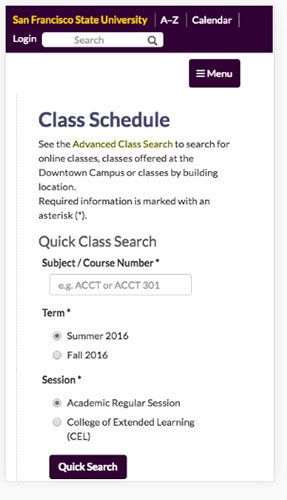Class Schedule Features
Effective: June 27, 2016
- Autocompleted search suggestions for disciplines
- Easier way to search for classes with seats available and online classes
- Find classes that meet General Education requirements fast
- Filter search results by title, number or instructor
- Sortable columns to quickly find seats available information
- Send class schedule information to a friend
- Mobile responsive
Autocompleted search suggestions for disciplines
| What does it do | How to use it | What are the results |
|---|---|---|
| Will suggest a discipline as a user is typing. | Enter a few characters and a list of suggested disciplines will display | Autocomplete will only suggest current disciplines offered in "Regular University" and "College of Extended Learning" sessions |
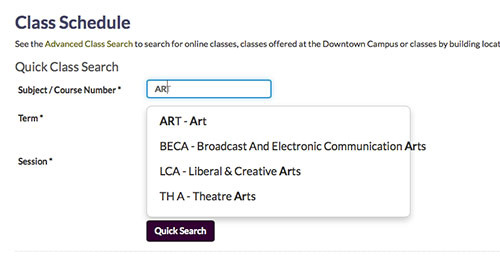
Easier way to search for classes with seats available and online classes
| What does it do | How to use it | What are the results |
|---|---|---|
| Limits search results to classes with seats available and/or meet online. | In "Advance Search", select "Classes with seats available" and/or "Online Classes" along with other options. | Only classes with seats available and/or meet fully online will display. |
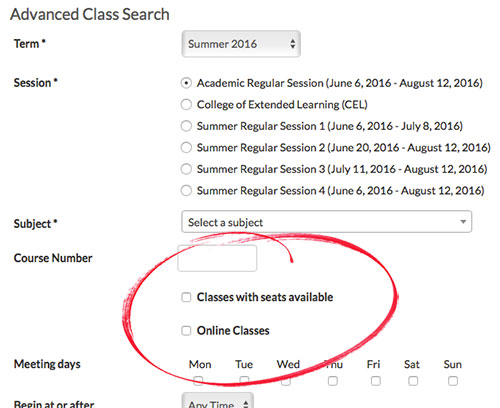
Find classes that meet General Education requirements fast
| What does it do | How to use it | What are the results |
|---|---|---|
| Displays course attributes on the search results page. | Scan the "Course attributes" column or use the filter tool to narrow courses that meet the requirement. | Course attributes are listed. |
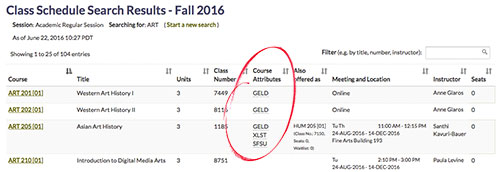
Filter search results by title, number or instructor
| What does it do | How to use it | What are the results |
|---|---|---|
| Filters search result content being displayed. | Enter either part of a course title,number, attributes or instructor's name. | Information will be reduced to match the content entered in the filter box. |
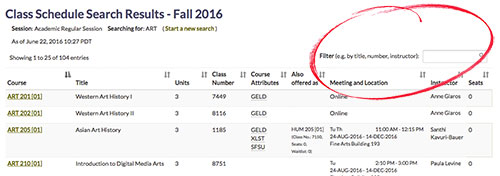
Sortable columns to quickly find seats available information
| What does it do | How to use it | What are the results |
|---|---|---|
| Data is sorted in selected column in either ascending or descending order. | Select the up/down arrows to the right of the column heading | Data will sort in order selected. To find classes with seats available, select the up/down arrows and low/high numbers will display. |
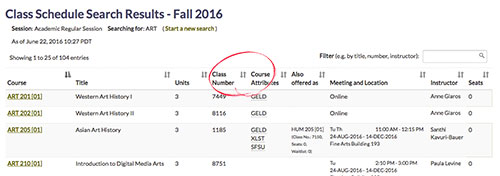
Send class schedule information to a friend
| What does it do | How to use it | What are the results |
|---|---|---|
| Sends a short email message with the course details. | From the course details page, select "Send to a friend" link under the "Now what?" heading. A window will open, enter the recipient's email address and select the "Send message" button. | The email message contains the course title, class number and link to the course details page. |
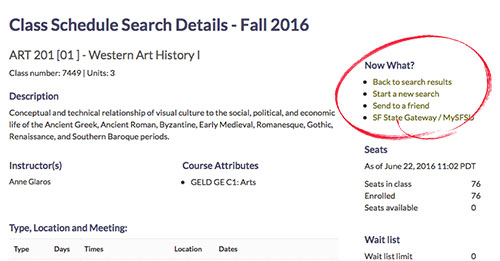
Mobile responsive
| What does it do | How to use it | What are the results |
|---|---|---|
| When a site is responsive, the layout and/or content responds and adapts based on the size of screen they are presented on. | Automatically, the content will change to fit the device. | Improved experience. The entire website can be seen onscreen. |